
Communication Tools
April 24, 2023
Alerts
- The Alerts Tool provides quick notification in an active popup that distributes and records receipt of important messages. All users logged into the same incident will be notified.
- Any users with email / SMS / Phone alerting configured within that org will also be notified.
- Once a user acknowledges the alert, the Alert tool will provide a positive tracking of the users confirming receipt. This allows the person who initiated the alert to see what users have yet to be notified.
Navigation
Open the Alerts Tool by accessing it from the Menu list (Menu > Communication > Alerts).
![]()
![]()
Alerts can be generated in two different ways:
1. Alerts Tool – Main page
a. Click the “Create Alert” button and the entry screen will appear.
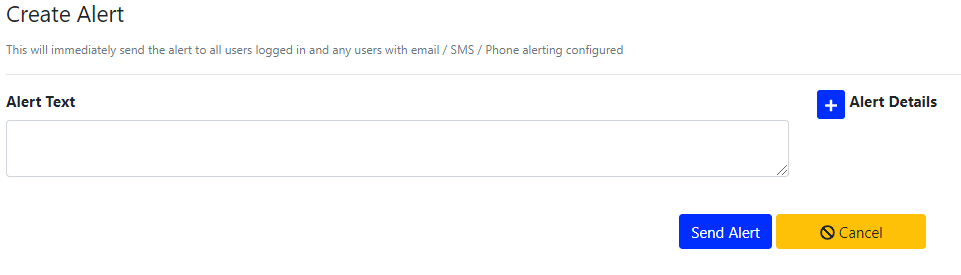 b. Enter the alert message in the Alert Text Box.
b. Enter the alert message in the Alert Text Box.
c. If additional information or qualification is needed, click the “Alert Details” button. Add a descriptive header or title for the Alert, along with a URL or resource link that recipients can click on to see more information.
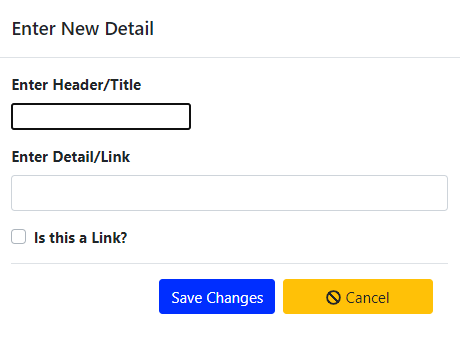
d. Click “Save Changes.”
2. Pinned Information from a Dashboard Tool
a. Within the worksheet, click and hold an entry item to drag to the Alerts medium card. This will add the description of the current tool as the body for the newly generated alert.
b. Make any changes or edits to the text and then click “Save Changes”
All recipients will be notified of the Alert with a popup window that allows them to acknowledge the single alert. If there are many alerts that have been issued that the user has not acknowledged, they can click the “Acknowledge All” button.
If the Organization has been set up appropriately, users can enter their personal contact information for their profile to receive phone/voice, SMS, and-or e-mail notification of the alert as well.
Acknowledgments are tracked in the Alert tool for the user to monitor. This can be done by clicking on the alert of interest in the alert tool and seeing the details by clicking on the View Data Button.
Comments
0 comments
Please sign in to leave a comment.